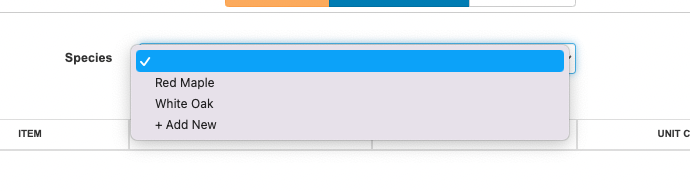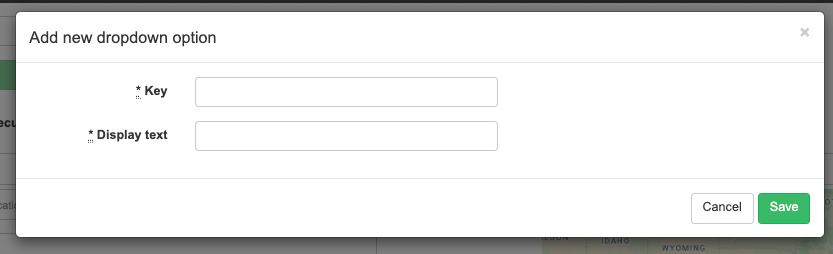New Features to Try in SingleOps
We’ve released new features stemming directly from SingleOps user feedback. If you’d like to weigh in on the next updates, get a peak at what we’re working on next, or submit your own ideas for consideration, visit the SingleOps Ideas Portal.
What’s new with SingleOps…
Excluding Tags on Job Management, Route Planner, and Calendar
We’ve added a new feature to allow the exclusion of Tags when filtering on the Job Management, Route Planner, and Calendar pages.
Excluding and including Tags will also work simultaneously!
You can now filter the list of Visits and Jobs without a particular or combination of Tags.
Be on the lookout: We will be adding this feature to Reports in the near future.
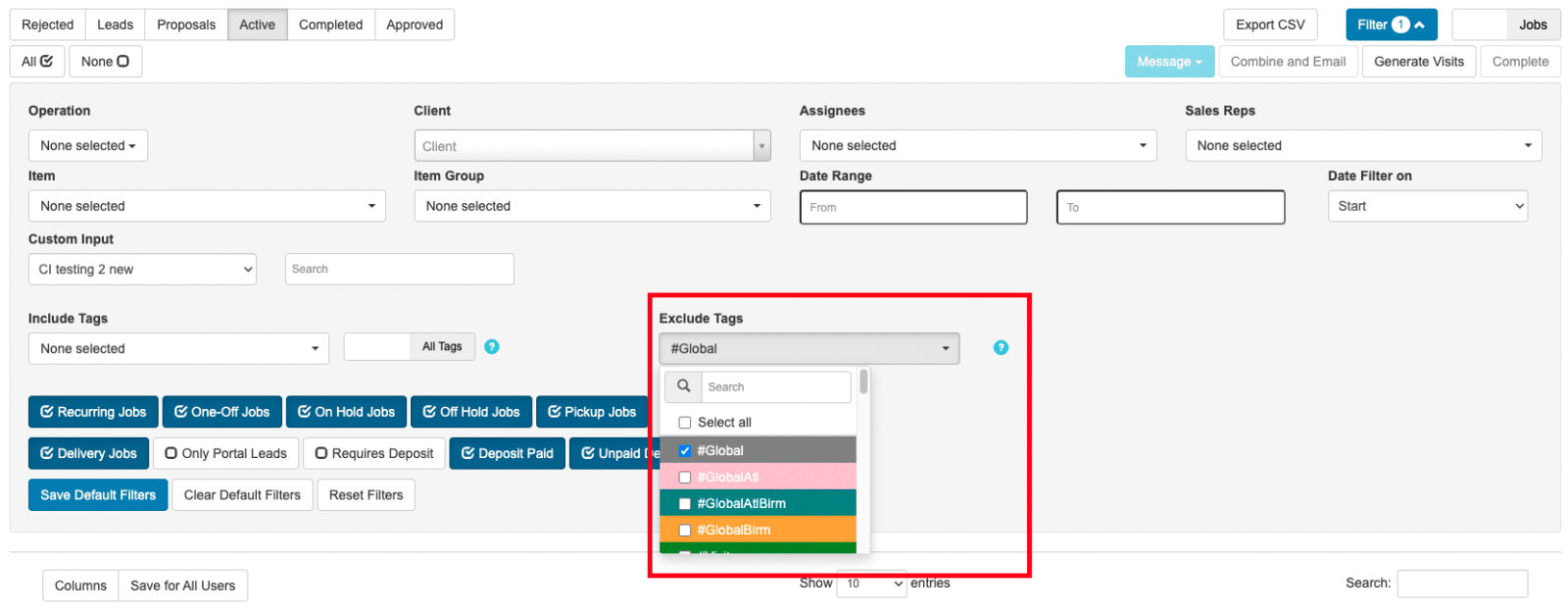
Attach Images at the Item Level
You no longer have to attach an image to each line needed in a proposal!
To streamline the proposal process, you now have the option to upload images on the item level. This enables you to attach an image to an item that will show up in every proposal automatically!
USE CASE: If you have a generic item like “Red Hardwood Mulch” and want to have an image of the mulch to give your client an idea of how the item looks (color, shape, size, brand), you can now apply an image to the line item automatically.
You can add multiple item-level images.
Updating/Removing the item-level images will not update existing proposals/invoices. Any changes to the item-level images will be made for new proposals/invoices after the update.
This feature will not work for Items Group. Support for this is in development.
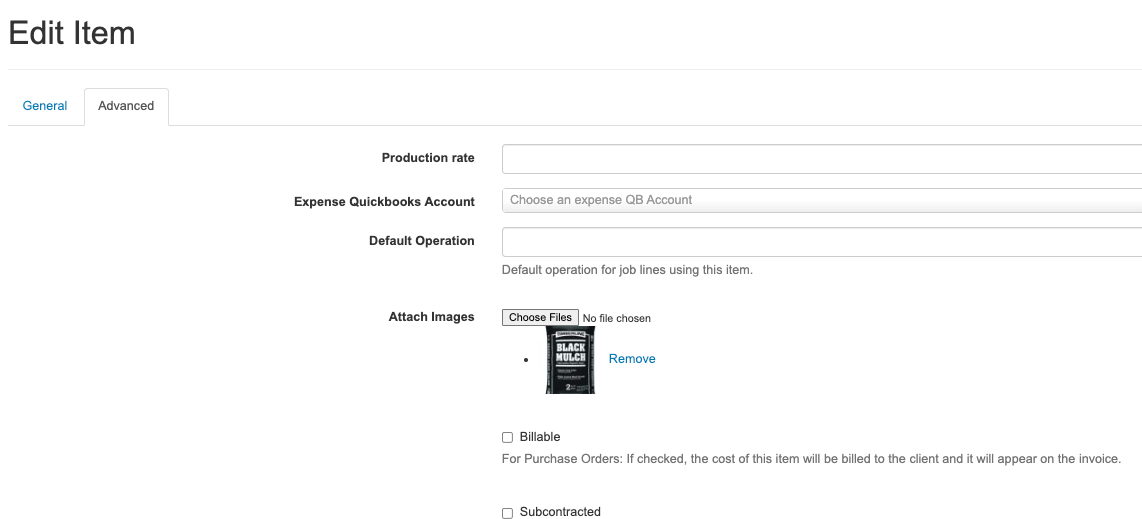
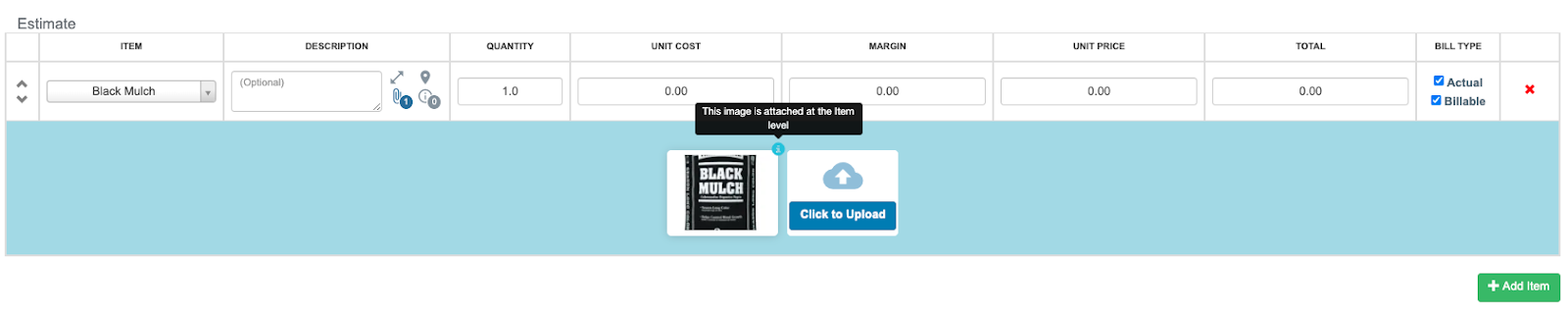
Default View on Job Management
Keep the correct view on Job Management at ALL TIMES!
You now have the option to set the default view of Visits or Jobs on the Job Management page.
To maintain the correct view on Job Management at all times, a new option has been added to allow you to set the default view of Visits or Jobs on the Job Management Page.
USE CASE: Before this feature, the Job Management page would default to the last viewing setting you left the page on. This confusion sometimes led to clients editing the Visit, when they meant to edit the Job. To maintain consistency, this option was added so every time you land on the Job Management Page, the view will default to your preferred setting.
If a default view is not needed, you have the option to select “None”.
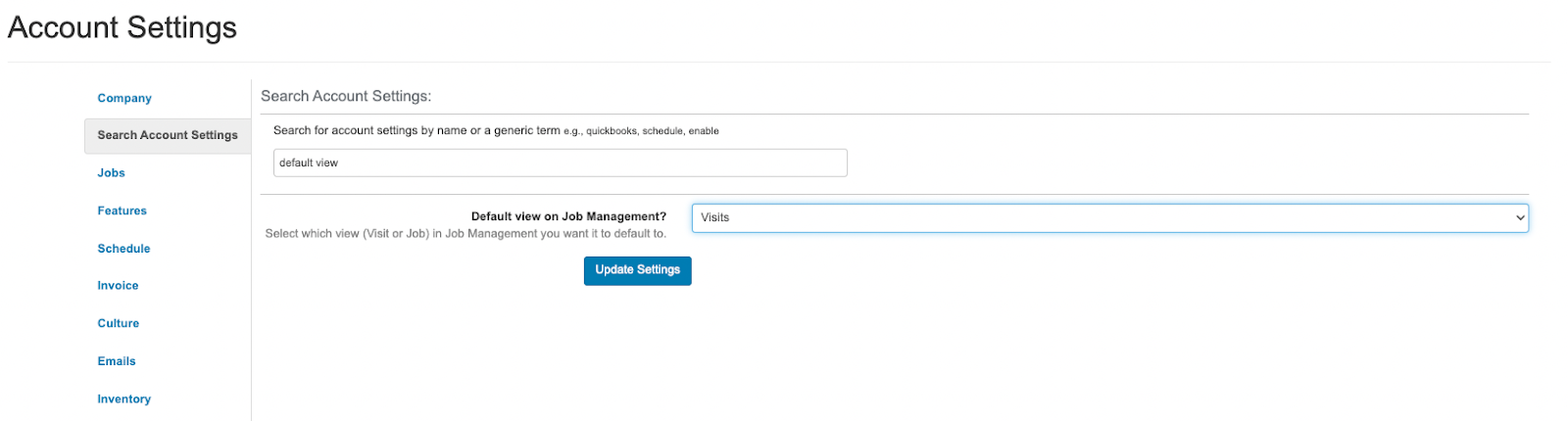
Add Unassigned Option to Assignee Filter for Route Planner, Job Management, and Jobs/Visits Report
Assignee filters allow filtering Visits and Jobs based on an assignee. However, there will be times when we need to filter the list for Visits and Jobs that are unassigned.
We’ve added the ability to filter by “unassigned” so you can have a better view of what visits still need to be assigned.
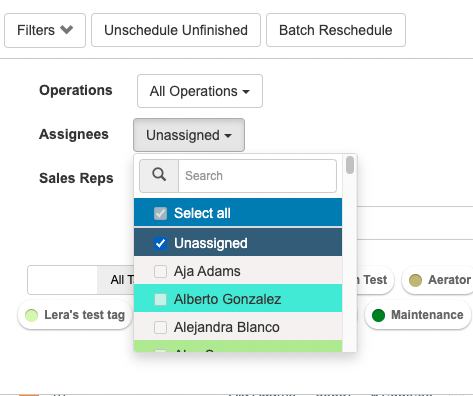
Duplicate Purchase Order
The ability to duplicate a job has always been a huge timesaver for those who create similar, even identical, estimates for their customers. This functionality is now available on Purchase Orders!
When a Purchase Order is duplicated, all fields from the original Purchase Order are copied to the new Purchase Order with a new reference number.
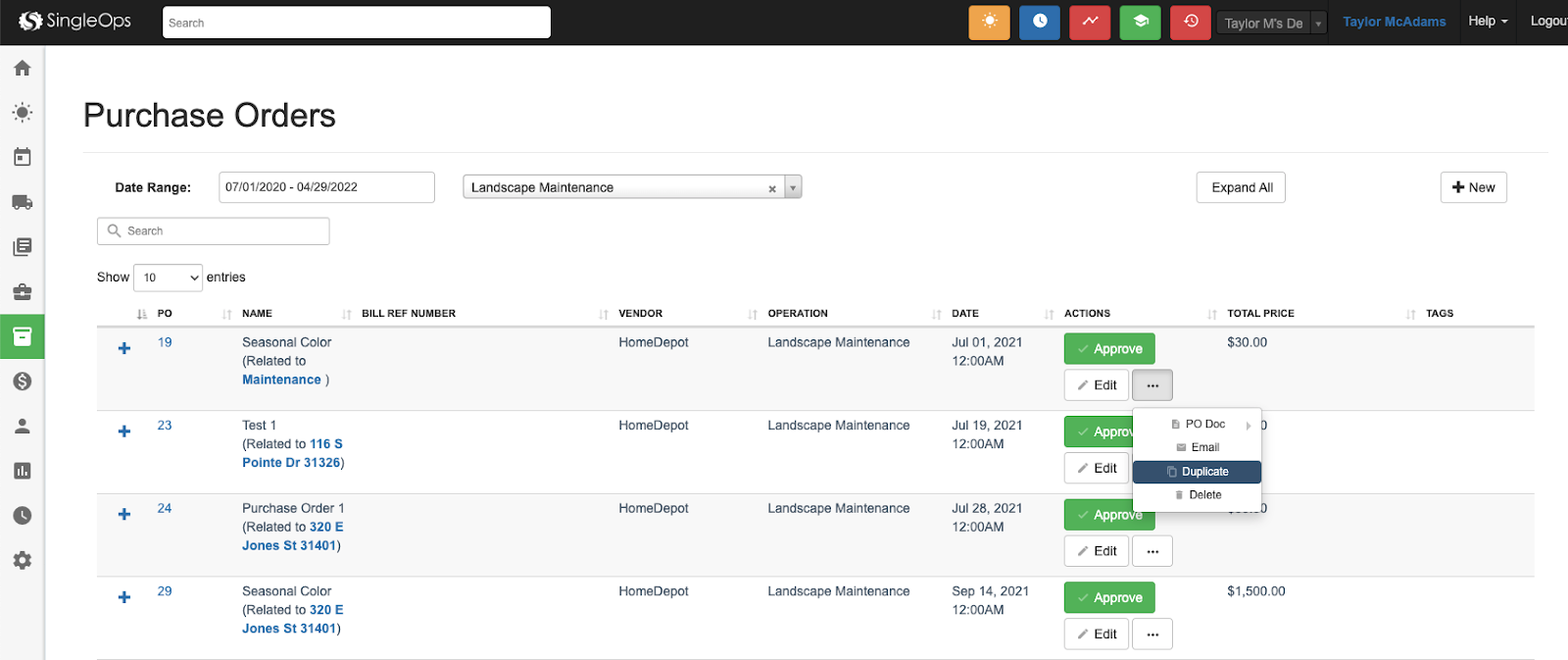
Hide Assignee with No Visits/Tasks on the Production Calendar
We’ve added a new option to hide assignees that have no visits or tasks assigned on your Production Calendar(Week) and Production Calendar.
Simplify and declutter your Production Calendar with a push of a button. This update will allow you to filter the list of assignees to only show those with visits and tasks.
USE CASE: If you have 20 crew users and only 5 have visits assigned to them, this new update will shrink your calendar view from 20 to 5 assignees, clearing all unnecessary crew members without assignments or visits.
Add New Option in Custom Input Dropdown for Jobs/Visits
You no longer have to go into settings to add custom dropdowns!
Adding a new option to the dropdown for jobs/visits was tedious. You had to go to the custom input page, edit the custom input, and add the new option at the bottom of the page.
To simplify the process, we have added an “+ Add New” option at the end of each custom input dropdown that will allow you to add new options on the fly!
USE CASE: You can add a new species of tree or flora when creating the proposal and no longer having to go into settings to add them.