On Demand Jobs & Client Notices
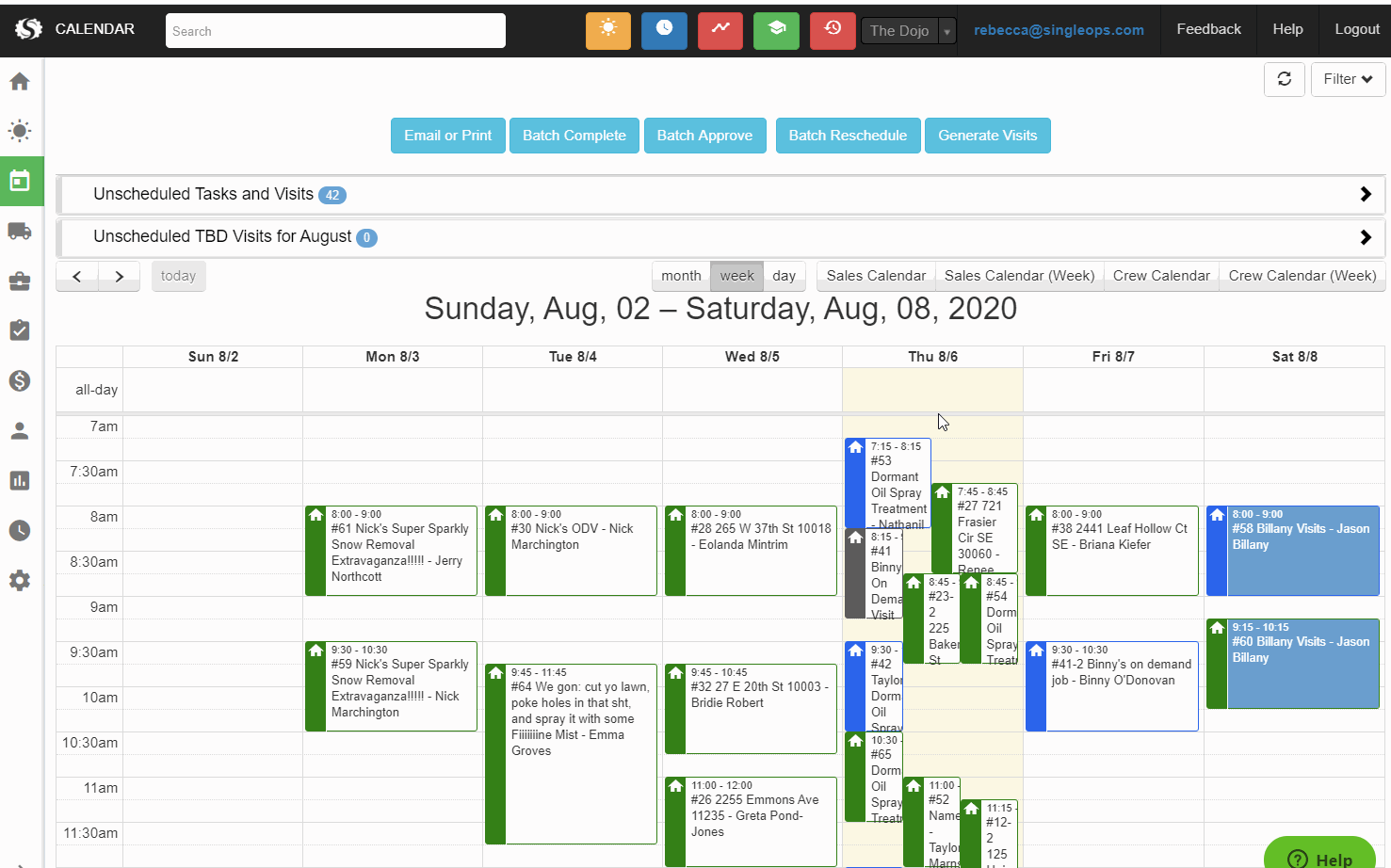
We are excited to announce the release of On Demand Jobs! This was one of our major projects last quarter, and we can’t wait to see what you can do with it. On Demand Jobs were designed to create additional flexibility when estimating and scheduling work. Making it easier than ever to create proposals for recurring jobs.
While we are particularly excited to see our PHC, Lawn Care, and Snow Removal customers make use of this new set of features, it provides new options to anyone providing recurring services.
On Demand Jobs start out with zero visits, and their line items can be assigned to any number of visits when it is time to schedule work. This removes the need to define how many visits you need, and in which months those visits will happen. We will be demoing the new feature on a upcoming webinar scheduled for Thursday August 20th at 11am Eastern. Please click here to register: Registration Link
For those unable to make the webinar, we will post the recording on our knowledge-base and release a matching guide. If you want to get an early start, ODJ’s are available starting today! To make an On Demand Job, set the visit frequency for a new recurring job to “On-Demand” (instead of Weekly/Monthly/Custom). For each line item you will need to define how many times you would like to perform that service. The last step is to generate your visits using the Generate Visits button available on the Calendar, Route Planner, and Job Management.
Client Notice
While editing a client you can set a “Client Notice” on the Advanced tab. This notice will pop up when creating a new proposal for that client, and is visible on the client page. It is a great spot to put notes about a client you want your whole team to see when they are working with that client.
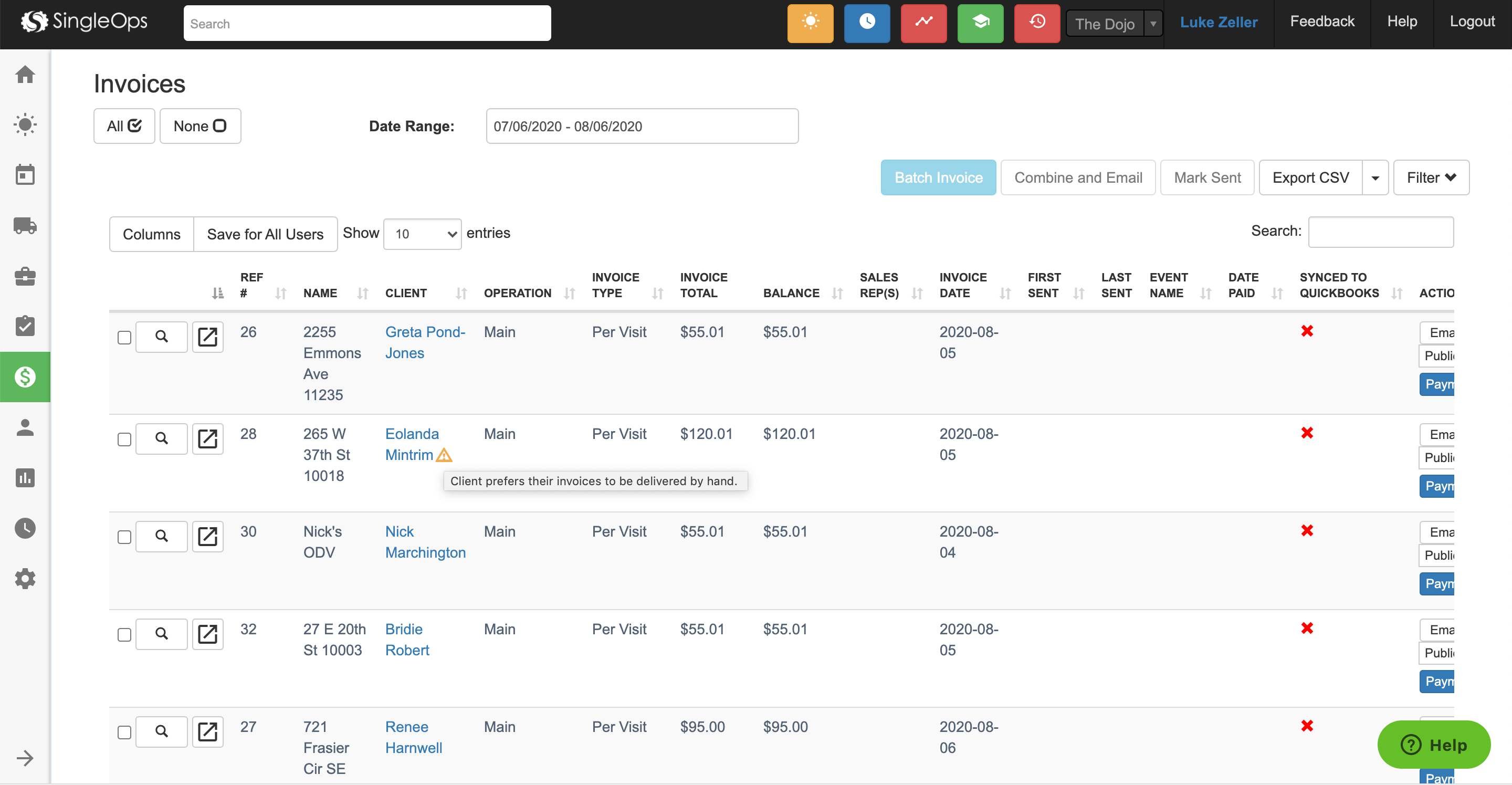
We have expanded the visibility of Client Notice to Open/Paid Invoices, Job Management, and Batch Renewal. Next to the client name there will be a small icon that will show the warning if you mouse over it.