Saved Reports, My Day and Route Planner Updates
Saved Reports!
SingleOps standard reports have been updated with the ability to save multiple versions! On the report screen a new “Save Report” button should appear in the upper right. Clicking this button will allow you to save a version of the report based on your current criteria, and access it later at any time. All of your saved reports will be present in a new section of your report catalog called “Saved Reports”.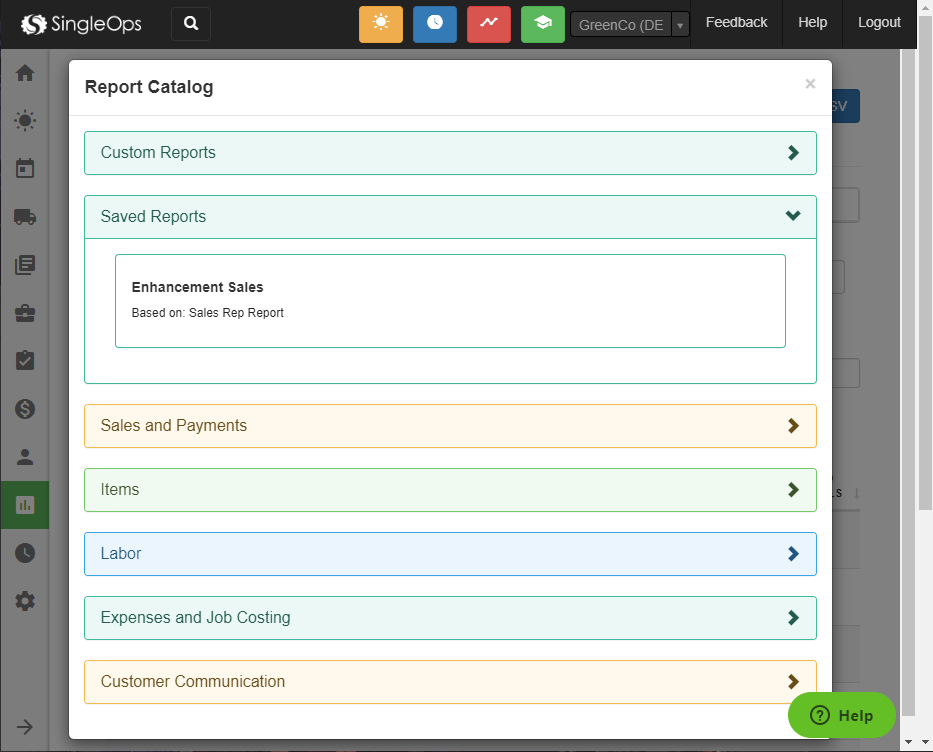
Estimated Hours on the My Day Page
Estimated labor hours are now available on the My Day page! The labor hours will initially show the total expected hours for each visit. After the crew clocks in it will display the total crew hours for the size of crew that is clocked in. There is a helpful tool-tip next to the hours that will explain in detail!
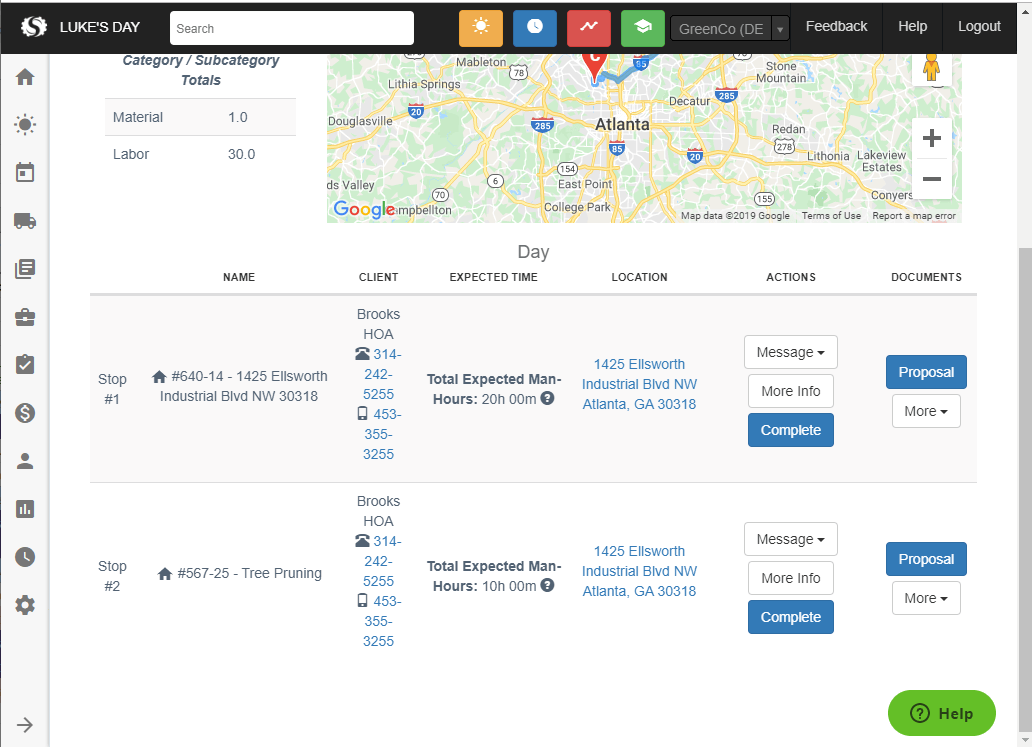 This is a setting that needs to be enabled. To use this feature scroll to the bottom of the Schedule section of account settings and set Show the estimated time on the my day and route page? and Hide the scheduled time on the my day and route page? to YES.
This is a setting that needs to be enabled. To use this feature scroll to the bottom of the Schedule section of account settings and set Show the estimated time on the my day and route page? and Hide the scheduled time on the my day and route page? to YES.
Route Planner Selection Changes
When using the selection tool on the route planner to select multiple visits, a new “In Selection:” box appears. This informational window will display the total route capacity and also total price or total labor hours of your selected visits. It will show price or labor hours based on the same setting that shows price or labor hours on the calendar. It’s available under the Schedule section of account settings: Additional Information on Visits.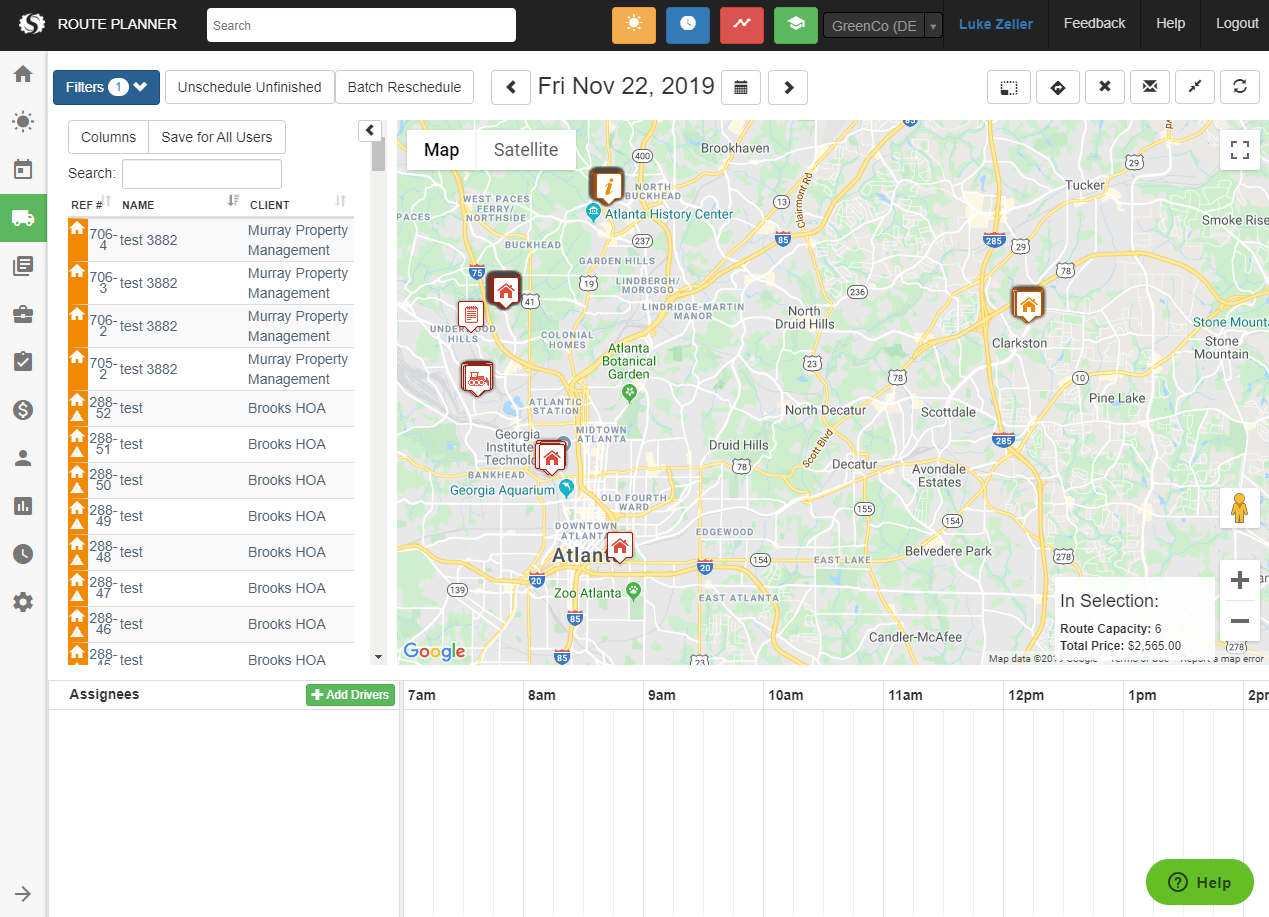
Also when hovering over a visit on the route planner the operation is now visible in the panel that appears. The operation has a globe icon next to it.
Batch Pricing Updates on Contracts
Recently contracts were updated with a new button to help make it easier to adjust prices en masse. The “Update Margins by Category” button will pop up a dialog that allows for quickly setting the margin for any category or sub category present: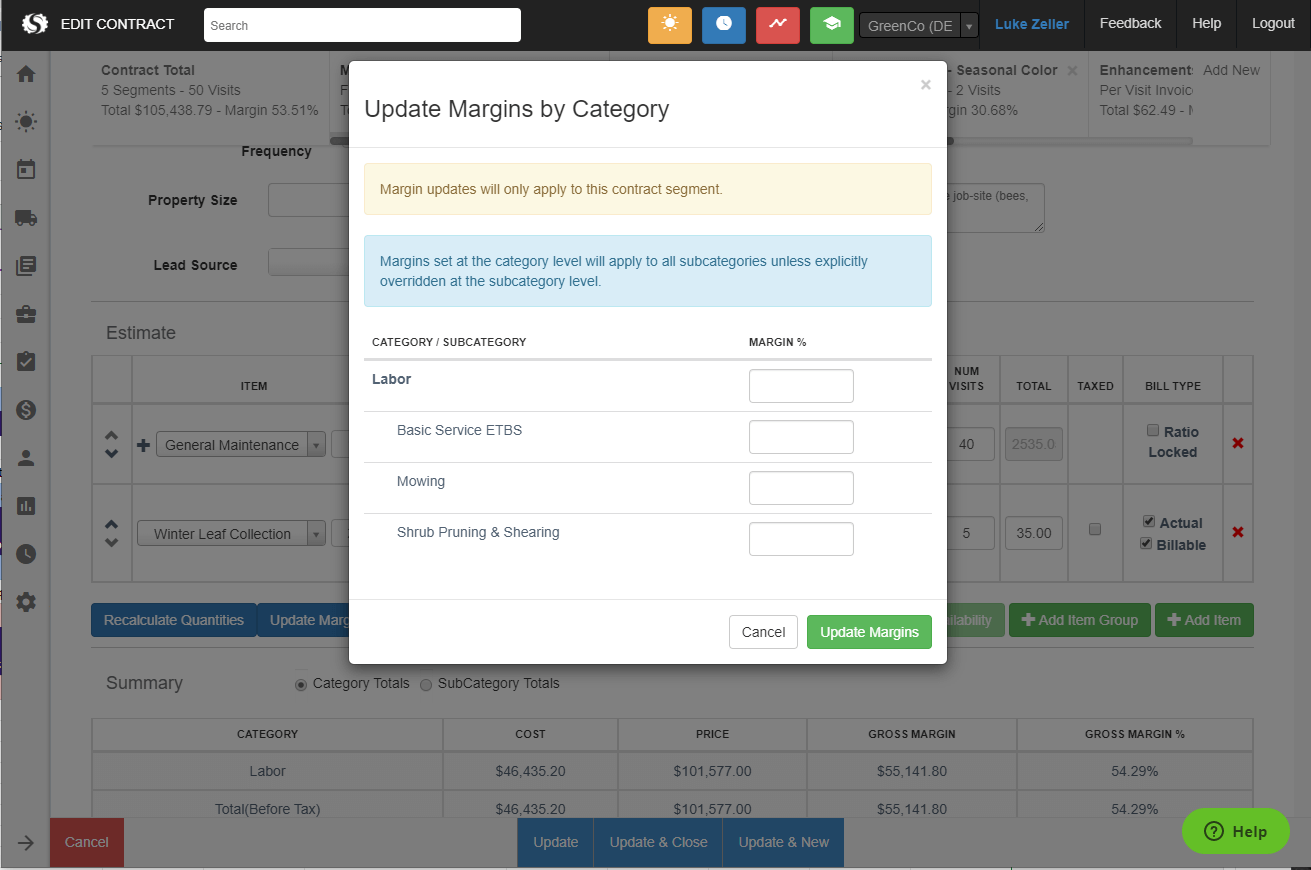
In this example setting a margin % for Labor would apply to all labor items unless an additional margin % is set for one of the sub categories.