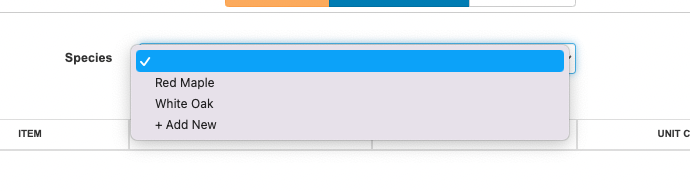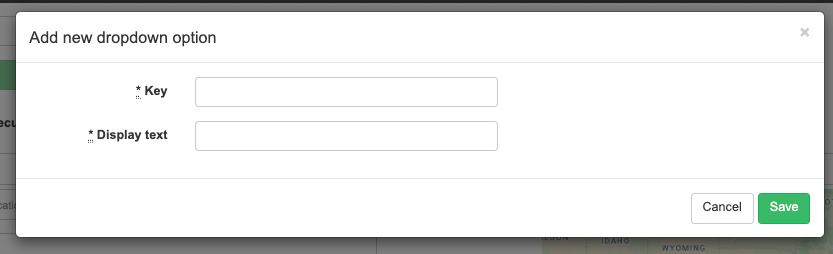September’s New Features
Five new features just dropped for SingleOps! Take a look!
Custom Contact Types
Similar to Custom Event Types, you can now create your own Custom Contact Types. We want to give you the freedom to add your own Custom Contact Types as these typically differ between businesses.
How to get started:
Client > Edit or Create New Client > Contacts > Type drop-down
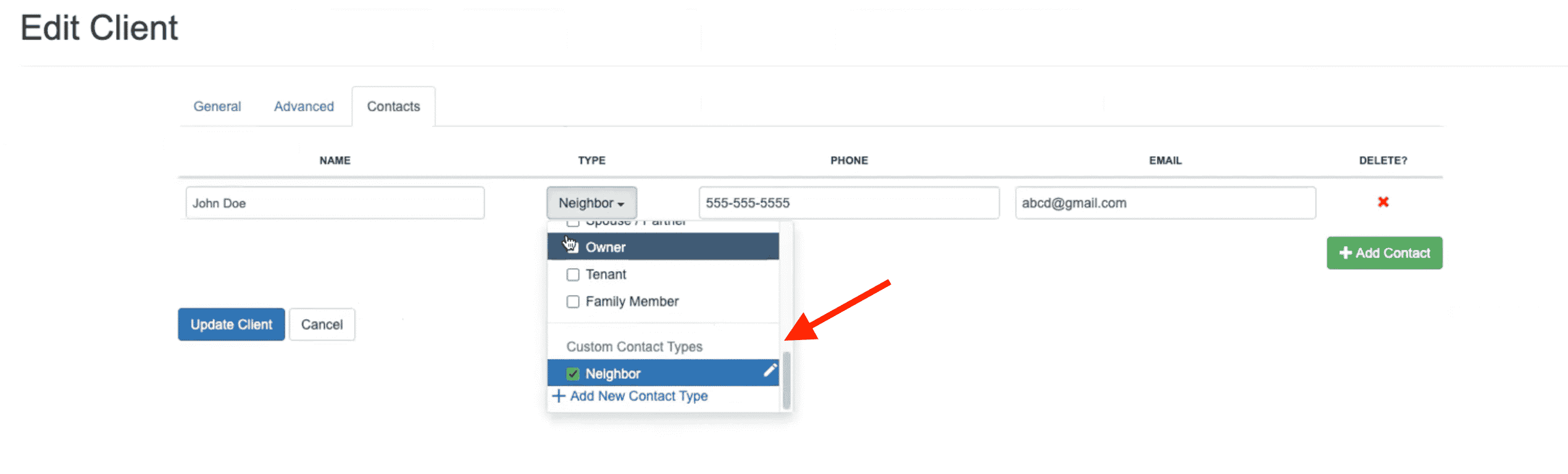
Only admin users can create and edit custom contact types. If a custom contact type is deactivated only admin users can see them. You cannot save duplicate contact type names.
Batch End On Demand Jobs
You now have the ability to batch end On Demand Jobs as well as filter your jobs down to only your unlimited jobs to make this process even easier (especially for our customers who offer snow removal ☃️)
Within your Active Jobs page, you will now see a filter for unlimited jobs. If selected, it will filter all jobs down to jobs with at least one unlimited item on them.
From there, you can select all or the jobs you’d like to end. Now there is an “End Job” button at the top right of your page.
You can opt to stop any incomplete visits and also make the job eligible for renewal.
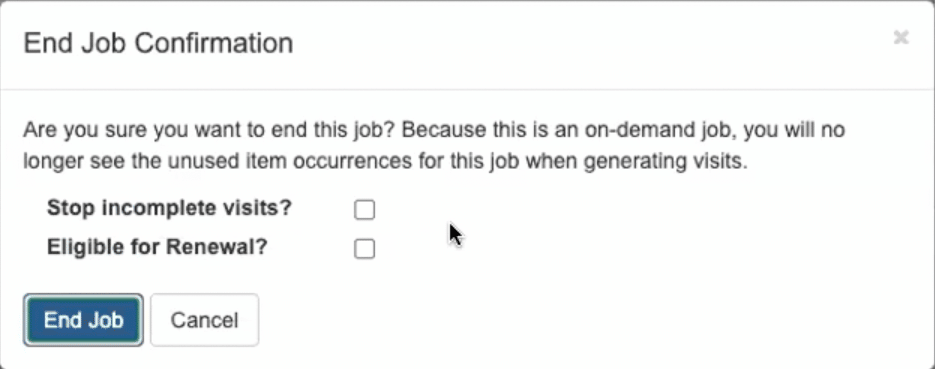
Batch Renewal Update
Reset Item Default Price
Businesses often update item pricing year-to-year. You now have the option to reflect that new pricing by resting the item default price when batch renewing jobs.
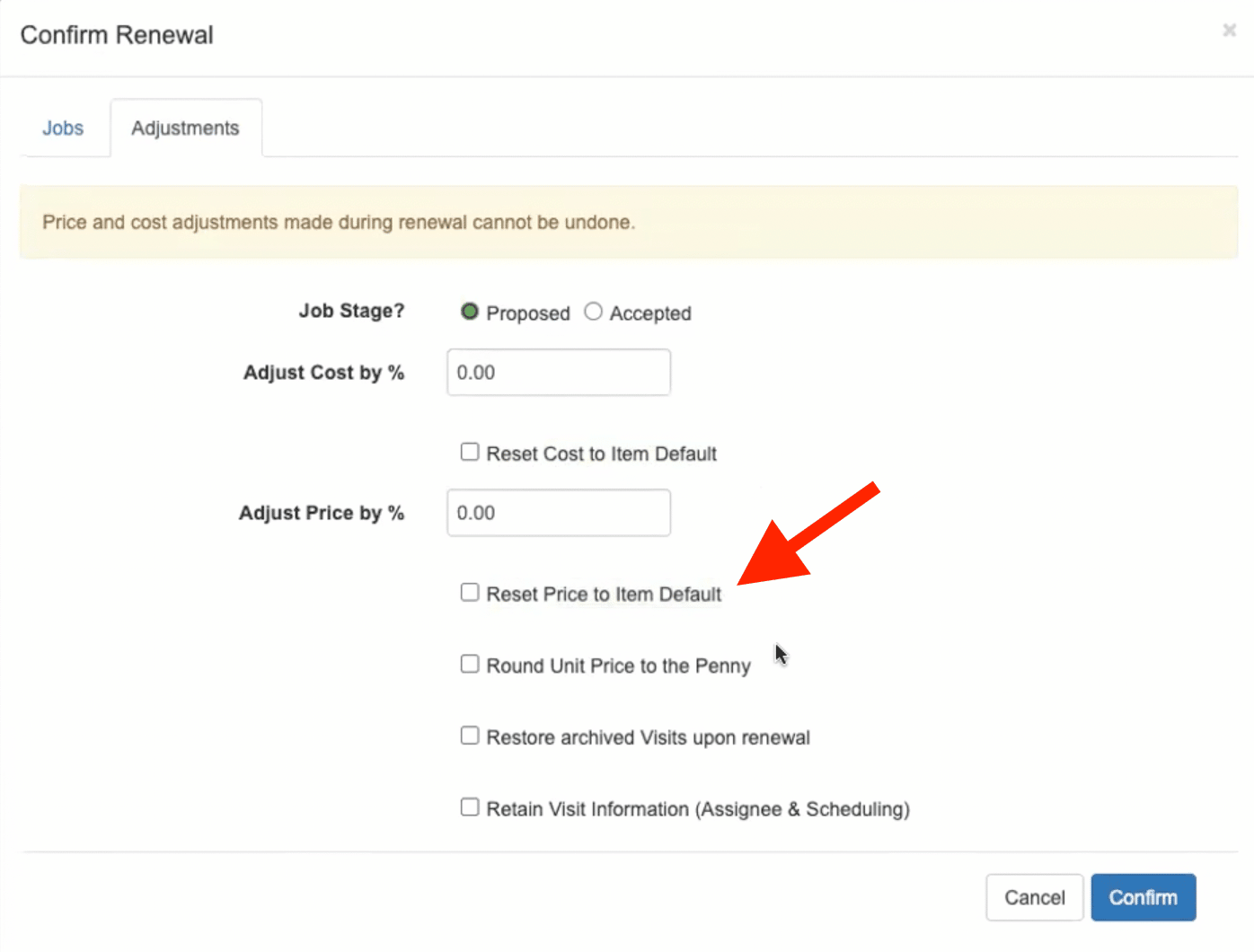
Man Hour Report: Revenue Per Man Hour Column
We’ve changed the Margin Per Man Hour report to the Man Hour Report and added a new column called Revenue per Man Hour.
Revenue per Man Hour is a key performance indicator (KPI) that shows you how much money that job brings in for each billable hour of labor. This is based on Invoice Total divided by the actual hours clocked in.
How it’s calculated:
If a job cost $100,000 and you billed for 5,000 hours, your revenue per man hour was $20 ($100,000 / 5,000 hours = $20/hour)
How to find it:
Reports > Expenses and Job Costing > Man Hour
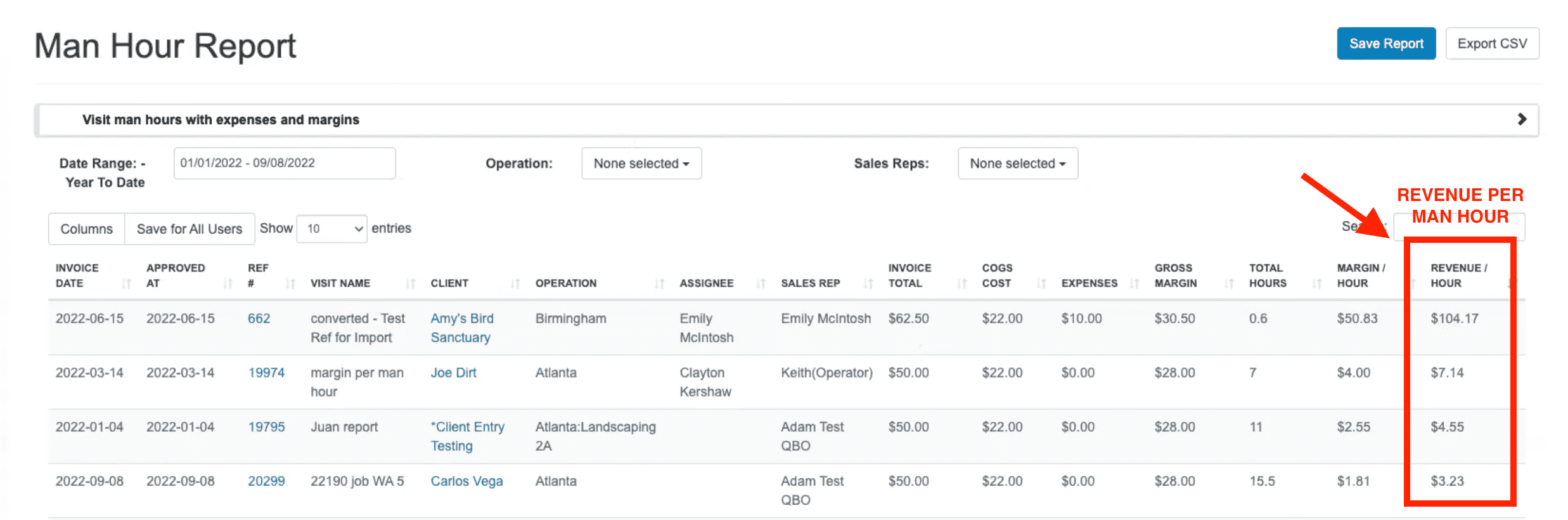
“Add New” option in custom input dropdown for all Resource Type
We now added “add new” dropdown custom input support for all resource types, not just Jobs and Visits.
To simplify the process, we’ve added a “+ Add New” option at the end of each custom input dropdown that will allow you to add new options on the fly!
Before, we only supported Jobs and Visits resource types. Now, we added support for all resource types!
USE CASE: You can add a new species of tree or flora when creating the proposal and no longer have to go to the Custom Inputs page to add them.