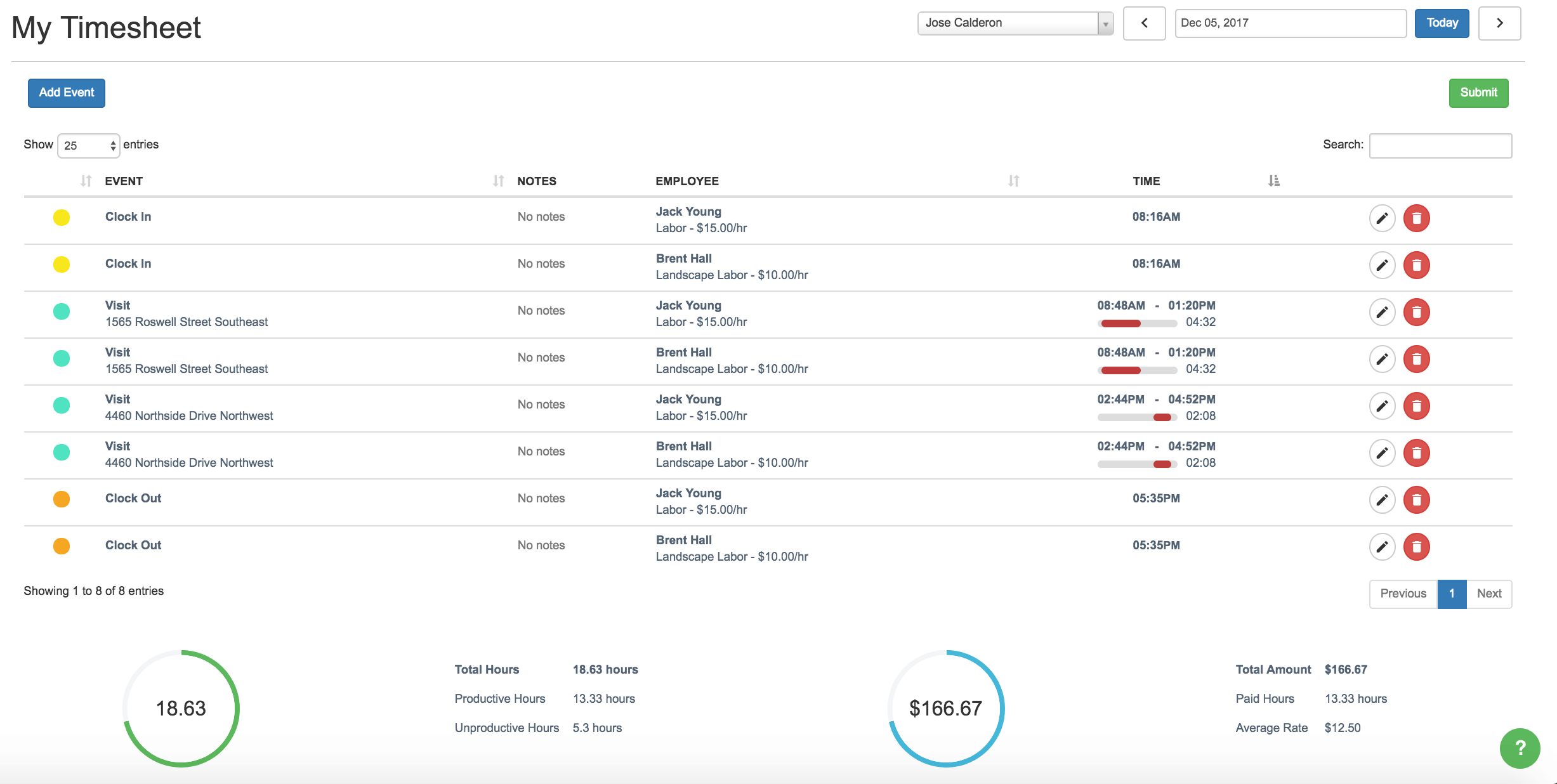Using Timesheets can help with more than payroll.
We did it! SingleOps new Timesheet feature is here! Read below for more info on how SingleOps can make time tracking for your team a breeze.
What Do SingleOps Timesheets Do?
Timesheets allows SingleOps users to seamlessly record time for themselves and their crew in order to automate payroll, labor tracking, job costing, and team management. By keeping track of your time spent on the job site you’re able to more accuratly estimate how long jobs will take, see where you can afford to save time, and also get an see the areas your doing very well in! One of our main goals with SingleOps is saving you time, and this feature is a natural step to save you more. It’s light years beyond the old paper timesheet and much easier to use than any other timesheet app out there. By having this feature fully integrated with the rest of SingleOps you will be able to tie it in to all of the great reports SingleOps provides.
How Do I Use My TimeSheet?
Simply follow these steps: Choose the new timesheet icon in the menu bar and click “My Timesheet.” To start a Timesheet, either click ‘Clock In’ or click ‘Add Event’. There are different Event Types – Clocking in for a day, Clocking out for a day, applying time to a job visit or task, or applying time to breaks like lunch breaks. After selecting your event type, review the employee name(s) and hourly rate, pick the correct time, enter a description, and click create. That’s it!
Can I associate time with work on a Job?
Yes, if you choose “Visit” as the Event Type, you will be prompted to choose the visit you are starting and the option to complete the visit from this page. The accurate labor details will automatically show on the Completed Jobs page.
How Do I Manage TimeSheets for Multiple Employees?
Admin Users are able to manage multiple timesheets and approve them by choosing “Manage Timesheets” from the timesheets icon. Each entry can be reviewed, edited, and approved or rejected from this page.
Anything Else?
We appreciate feedback on new releases! Please email support@singleops.com with any questions or reviews.